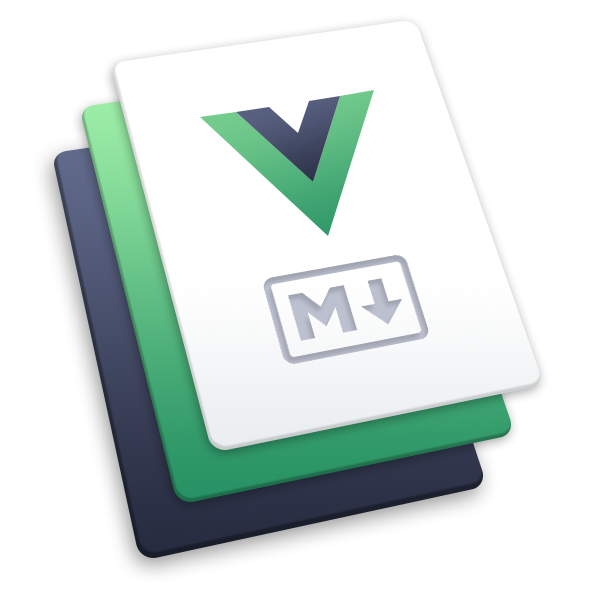# vuepress-plugin-zooming
在你的 VuePress 站点中使用 zooming。
这个插件将会使你的图片支持点击缩放。
# 安装
npm install -D vuepress-plugin-zooming
# 使用
// .vuepress/config.js
module.exports = {
plugins: [
[
'vuepress-plugin-zooming',
{
selector: '.my-wrapper .my-img',
delay: 1000,
options: {
bgColor: 'black',
zIndex: 10000,
},
},
],
],
}
# 配置项
# selector
- 类型:
string - 默认值:
'.theme-default-content img'
支持点击缩放的图片元素的选择器,只有符合该选择器的图片才能被缩放。
# delay
- 类型:
number - 默认值:
500
进入一个页面后,经过一定延迟后使页面中的图片支持缩放。
# options
- 类型:
Object - 默认值:
{}
zooming 的 options。
前往 zooming 的文档 查看所有支持的
options。
# 高级用法
在组件中手动更新支持缩放的图片:
// SomeComponent.vue
export default {
methods: {
updateImages() {
// 通过某些操作更新当前页面的图片
this.$nextTick(() => {
// 立即更新 zooming
this.$vuepress.zooming.update() // 使用默认的 selector
this.$vuepress.zooming.update('.new-images') // 使用自定义的 selector
// 在一定延迟后更新 zooming
this.$vuepress.zooming.updateDelay() // 使用默认的 selector 和 delay
this.$vuepress.zooming.updateDelay('.new-images') // 使用自定义的 selector 和默认的 delay
this.$vuepress.zooming.updateDelay('.new-images', 1000) // 使用自定义的 selector 和 delay
})
},
},
}
在你的组件中直接获取 Zooming 实例:
前往 zooming 的文档 查看所有支持的方法。
// SomeComponent.vue
export default {
methods: {
openImages() {
// 获取 Zooming 实例
const zooming = this.$vuepress.zooming.instance
// 调用实例方法
zooming.open()
},
},
}
# 演示
点击图片: